Account billing details
Through the Profile page, accessible by clicking on your profile picture on the top right hand corner of the interface then clicking on Profile, you can access the Billing tab.
The Billing tab displays and enables you to modify the billing details and payment method set for the account. This information will by default be reused for every new project created with your Strapi Cloud account.
The Payment method section can only be accessible once the mandatory fields of the Billing details section have been filled in.
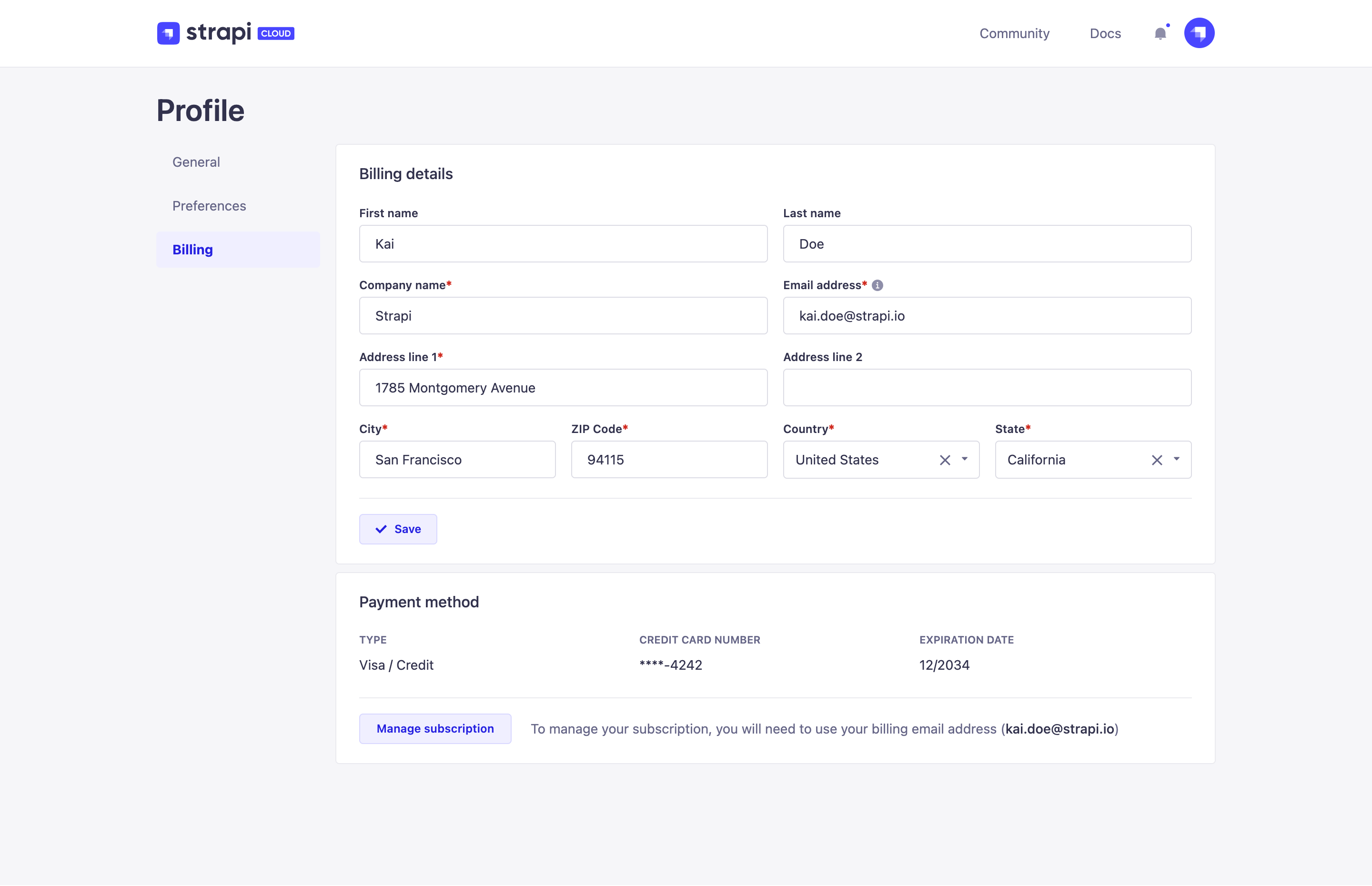
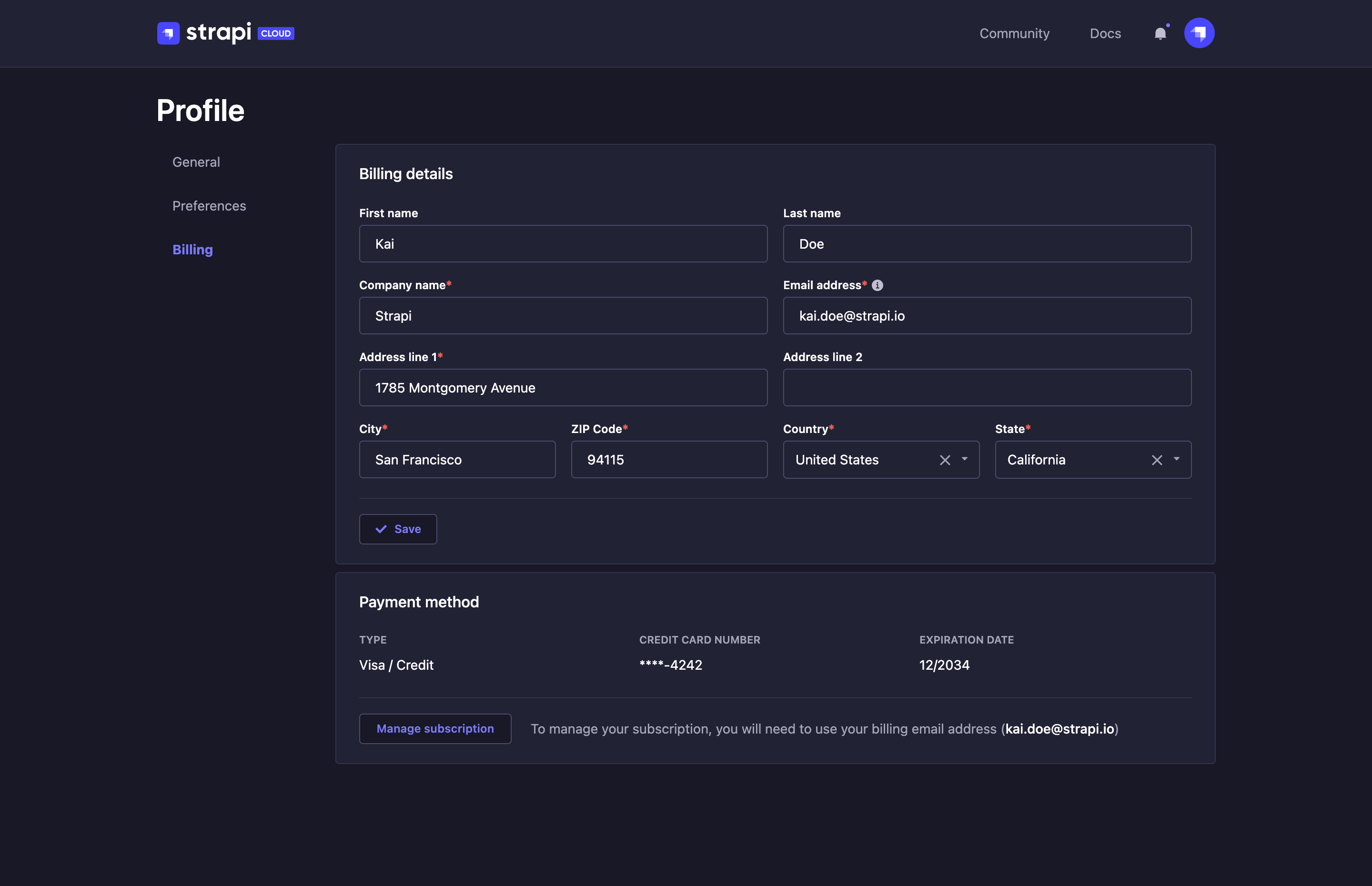
Managing subscriptions
Using the Manage subscriptions button, you can view and manage your subscriptions, account and billing information, and payment method.
Click the Manage subscriptions button. A login modal will appear.
Enter the billing email address associated with your account and click Continue. A one-time password will be sent to the email address.
Enter the one-time password and click Continue. The Manage Subscriptions modal will appear. From here, you can:
- view and edit your subscriptions by clicking on the active subscription(s) tile(s): change project name, update shipping details, edit current subscription and cancel current subscription
- view and edit your Account Information: email, password, company name
- view and edit your Billing & Shipping Addresses
- view and edit your Payment Methods and add new ones
- access your Billing History and download your invoices
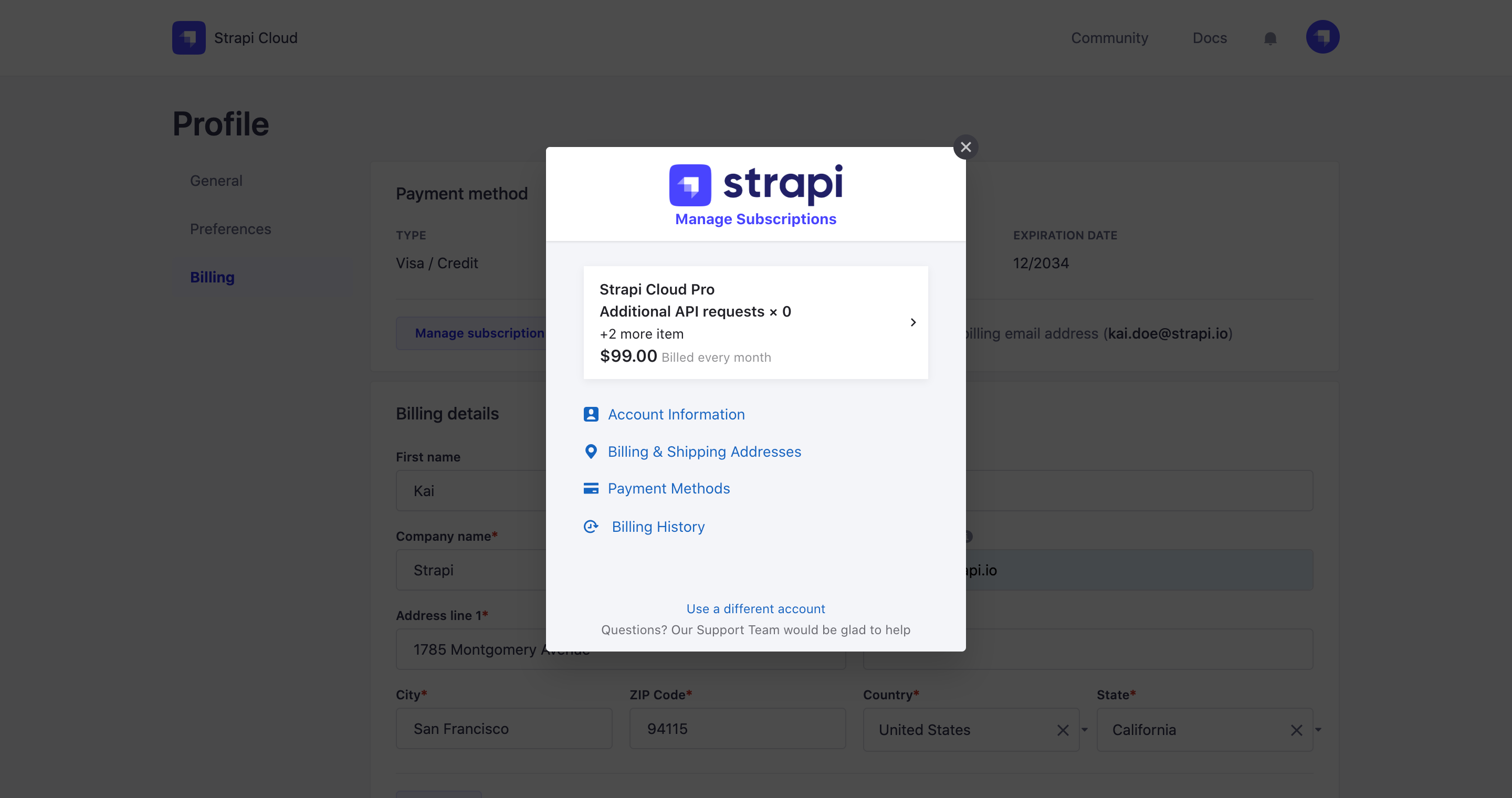
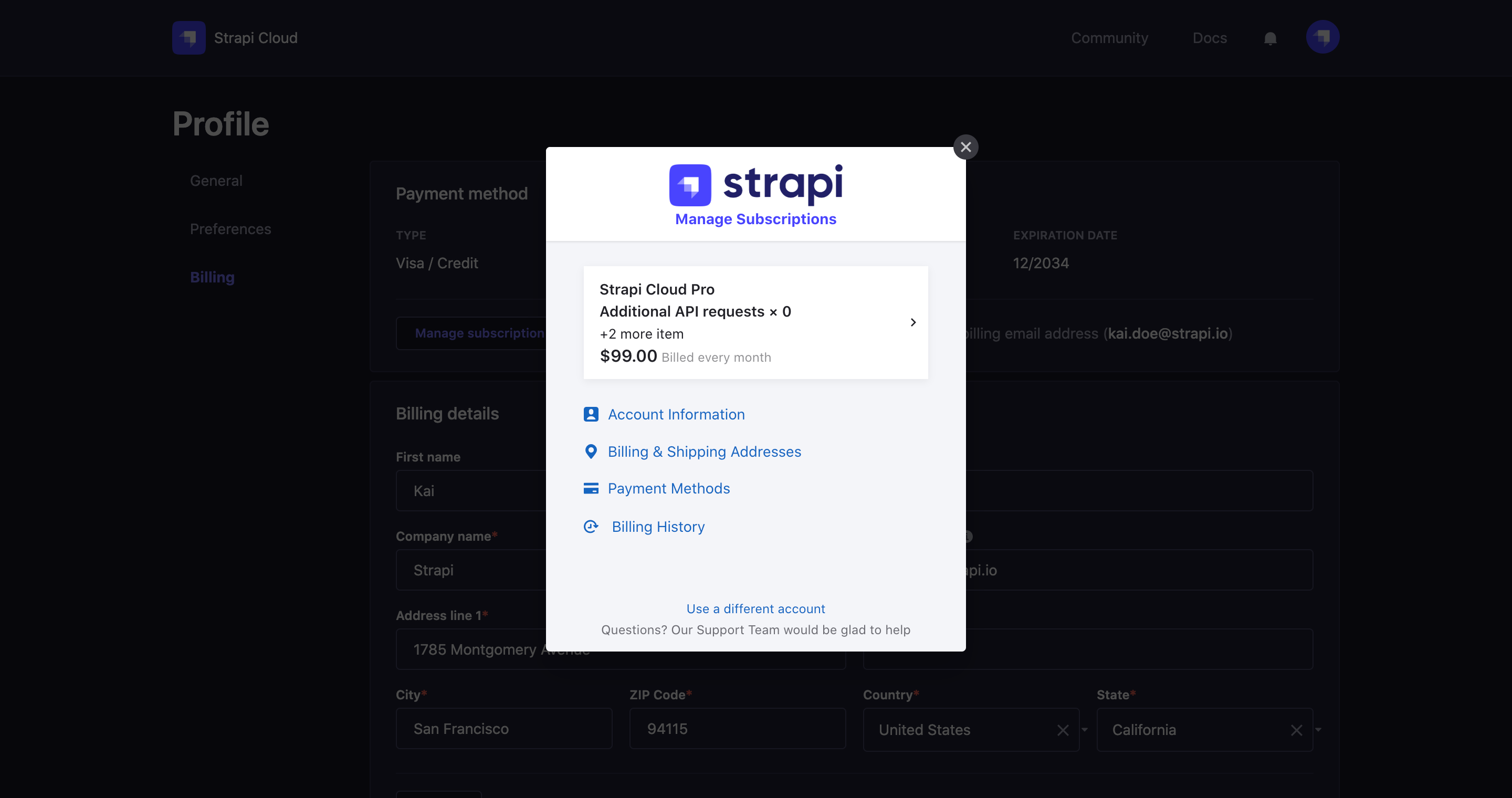
Edit subscription
From the subscription management modal, you can view and modify any current subscription. This includes upgrading or downgrading to another plan.
If you choose to downgrade to another plan but your current usage exceeds the limits of that plan, you are taking the risk of getting charged for the overages. Not also that you may lose access to some features: for example, downgrading to the Developer plan which doesn't include the Backups feature, would make you lose all your project's backups. Please refer to Usage & Billing for more information.
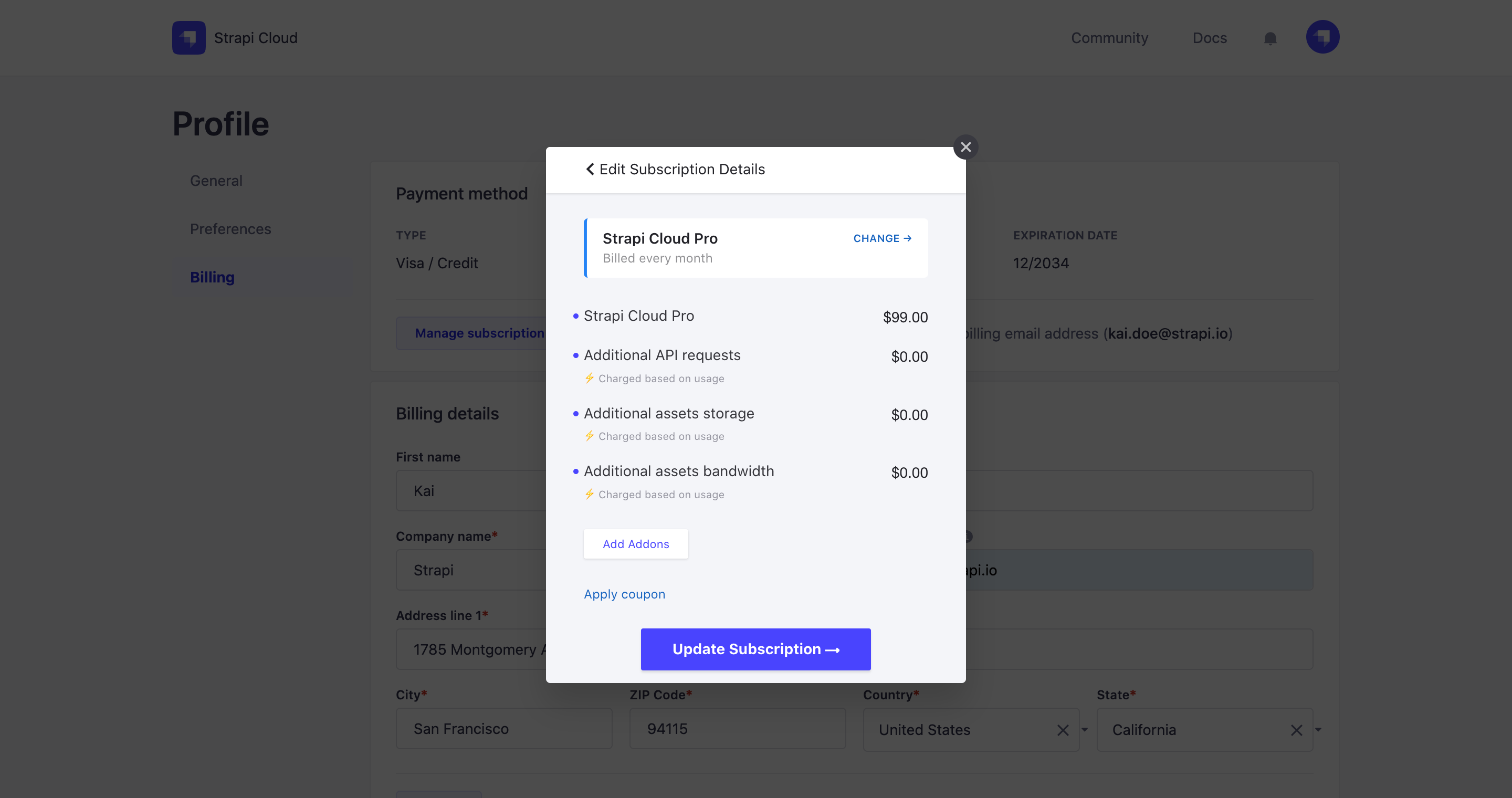
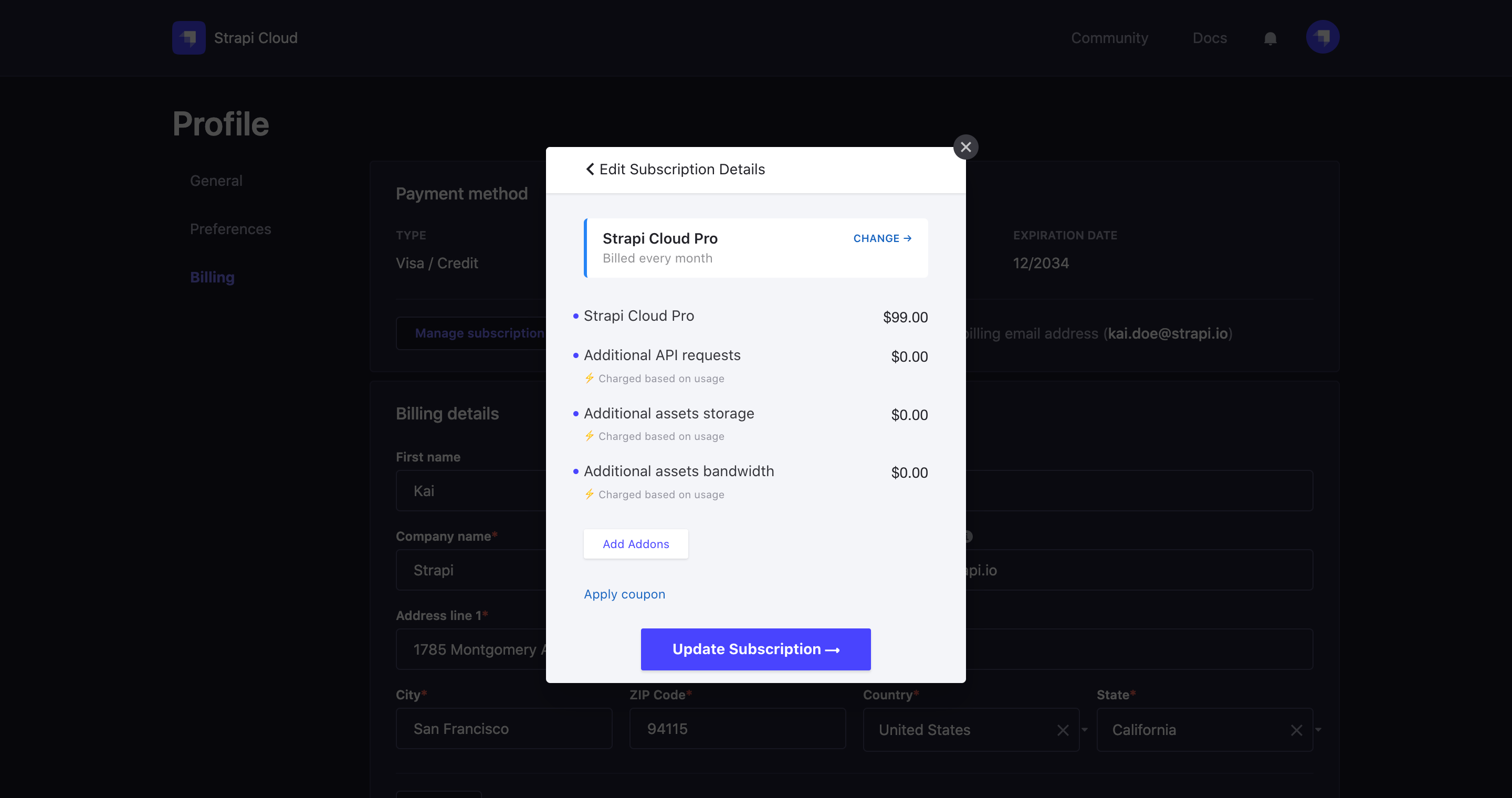
- Click on an active subscription tile (e.g. "Strapi Cloud Pro $99.00" located above the subscriptions management links such as Account Information, Billing & Shipping Addresses). You will be redirected to your subscription details.
- Click on the Edit Subscription link.
- If you only want to add addons (e.g. additional seats), click on the Add Addons button.
- If you want to change plan, whether it is a plan upgrade or a downgrade (e.g. from Pro plan to Team plan, or from Pro plan to Developer plan), click on Change and select a new plan.
- Confirm your modifications by clicking on the Update Subscription button at the bottom of the modal.
Cancel subscription
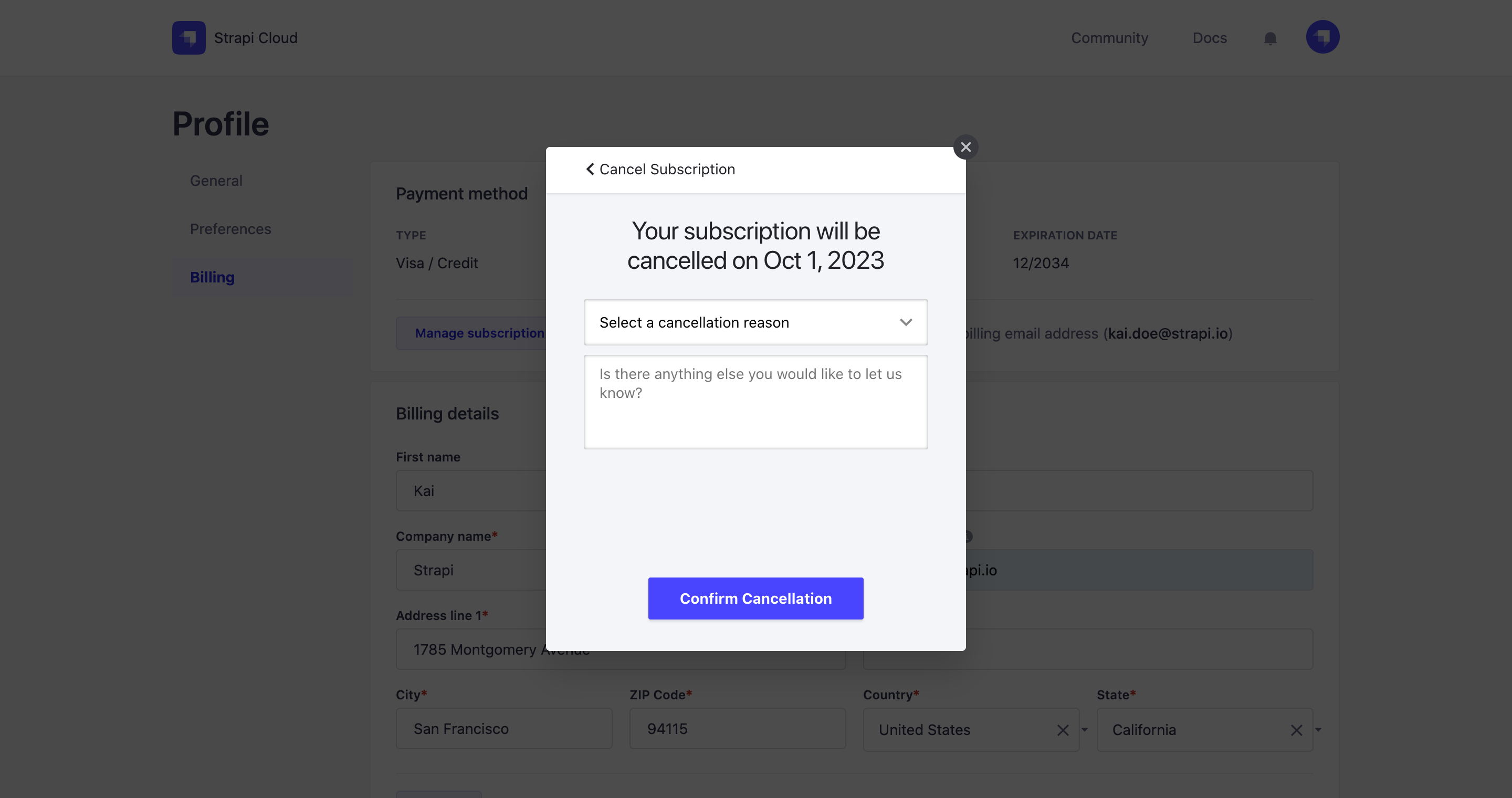
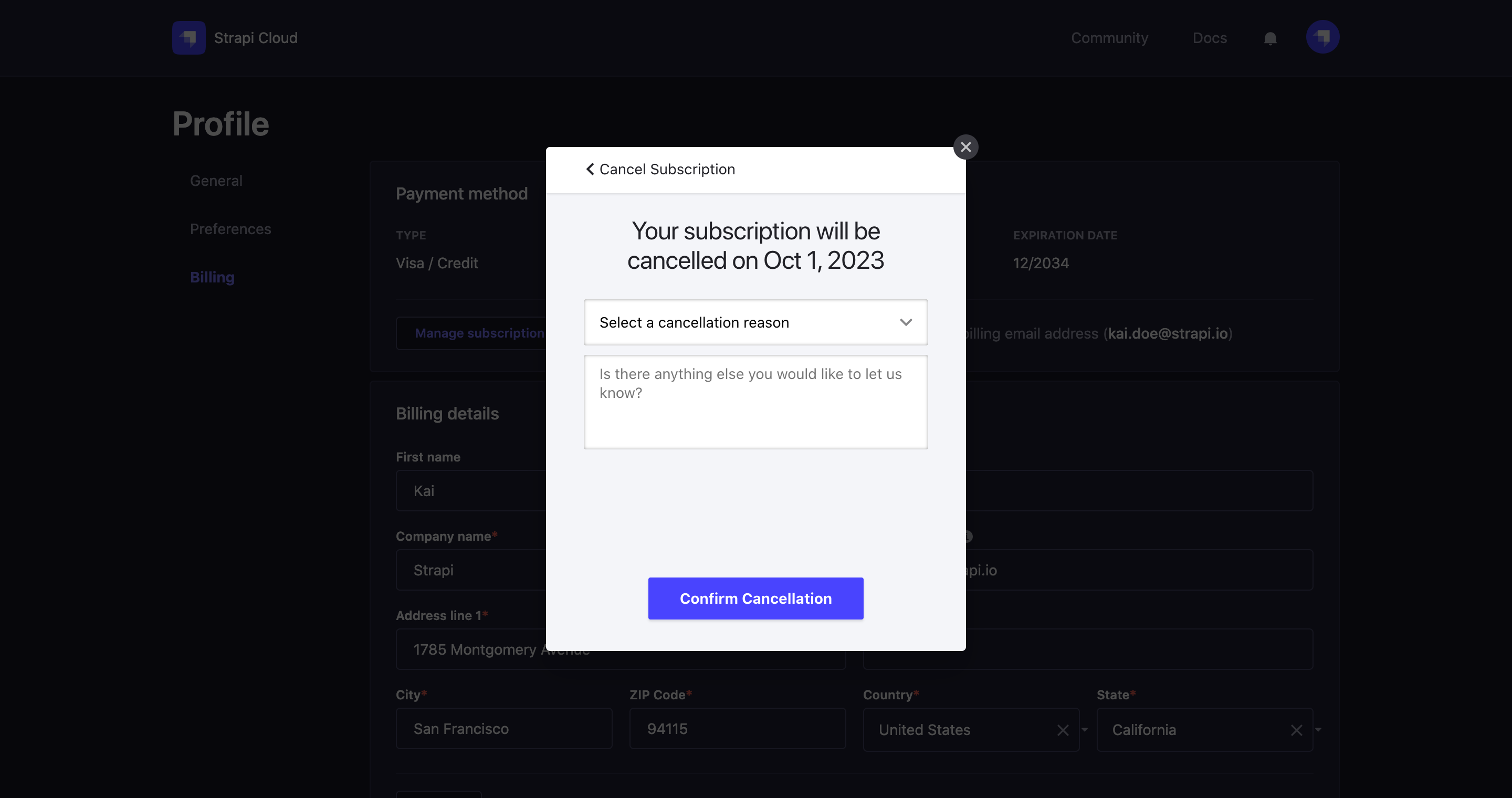
- Click on an active subscription tile (e.g. "Strapi Cloud Pro $99.OO"). You will be redirected to your subscription details.
- Click on the Cancel Subscription link.
- Select the reason of your cancellation from the drop-down menu, and optionally add a comment in the textbox.
- Confirm your choice by clicking on the Confirm Cancellation button.